As we all know that the Default SharePoint
log files are saved at
C:\Program
files\Common Files\Microsoft Shared\Web Server Extensions\14\LOGS
The Sharepoint LOGS folder contains
log files (.log),
data files (.txt), and
usage files (.usage)
This post
explores how to view and modify the Default SharePoint Log Location -
Step 1) Open SharePoint Central
Administration for the SharePoint farm, browse to Monitoring in the Central
Administration
Step 2) In Monitoring, go to Configure
Diagnostic Logging under Reporting
Step 3) Specify the below settings
under Trace Log
- Path:
enter the path where the logs are to be stored Example: E:\LOGS
- Number
of Days to Store Log Files: Duration in days for which the log files are
to be stored
- Enable
the Trace log disk space usage : When checked restricts the maximum logs (in
GB) in the log folder
- Enter the size of Log Folder (in GB), If the logs exceeds the configured size then it will delete the older log files.
Step 4) Select OK and you are done.
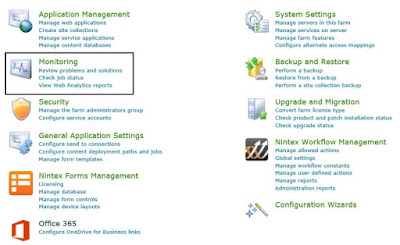


No comments:
Post a Comment