Hi Everyone in this post I will show how to use Maintenance Plan in SQL Server to delete old SQL Server backups periodically.
Writing this
post as we were facing the issue in our office where the SQL Backups were taken
periodically and because of backups the size in the drive reduces, hence we had
to delete the old backups
Database Maintenance plans can be
created through a wizard in SQL Server Management Studio (SSMS)
They are
handled mainly through the Business Intelligence Studio (BIDS),
Two Plans
that are of much interest–
1.
History Cleanup Task
2.
Maintenance Cleanup Task
1) History
Cleanup Task - By using the History Cleanup task, a package can delete
historical data related to backup and restore activities, SQL Server Agent
jobs, and database maintenance plans.
This task
executes the sp_delete_backuphistory system stored procedure and passes the
specified date to the procedure as an argument.
2) The
Maintenance Cleanup Task – A package that can remove the backup files or
maintenance plan reports on the specified server. The Maintenance Cleanup task
includes an option to remove a specific file or remove a group of files in a
folder. Optionally you can specify the extension of the files to delete.
This task
executes the sp_delete_file system stored procedure
We will
focus on Maintenance Cleanup task and below are the steps to create
Step 1) In
Object Explorer, expand the server, and then expand Management.
Right-click Maintenance Plans and select New Maintenance Plan
Right-click Maintenance Plans and select New Maintenance Plan
Step 2) In
the New Maintenance Plan dialog box, type a name for
the plan.
Step 3) The
Toolbox opens, and the DeleteFilesPlan [Design] opens with the default Subplan_1created.
Note - A Plan can have multiple Sub
Plans. Edit the Sub Plan.
If the
Default sub plan does not open, you can open by Right-click and modify-
Step 4) To
build the sub plan, drag and drop task flow element “Maintenance Cleanup Task”
from the Toolbox to the plan design surface to define
the tasks that will be performed.
Step 5) On
the Maintenance Clean-up Task, Right Click and Click on Edit, the maintenance Clean-up
Task Window will open
Step 6) Enter the Folder path where the files will be
searched for and deleted.
Enter the File Extension as .bak – since we are trying
to delete SQL Server backup files
Note – Using “Maintenance clean up task ” we can delete
only the database and transaction log backup files, we cannot delete any
other kind of files.
File age – Specifies that files older than the one
specified will be deleted.
It does not indicate the frequency of execution of maintenance plan
Example1 – If we specify File age as 1 Hour and the
maintance plan is executed at 3 PM then any files that was created before 2 PM will be deleted.
Example2 - If we specify File age as 1 Day and the
maintance plan is executed on 2 PM on 20th July then any files that was created before 2 PM 19th
July will be deleted.
Step 7) You can view the query generated by the
configuration by clicking on View T-SQL
As you can see It uses an extended system
stored procedure xp_delete_file.
It reads the file header to check what type of file it is and will only delete
certain types based on the extension
Parameter
list of xp_delete_file Stored Procedure –
File Type = 0 for backup files or 1 for report files.
Folder Path = The folder to delete files.
File Extension = This could be 'BAK' or 'TRN' or
whatever you normally use.
Date = The cutoff date for what files need to be
deleted.
After viewing click on Ok and save the sub plan by
pressing Ctrl+S.
Step 8) To
execute a created Maintenance Plan Right click on the plan and click on
Execute.
It will
delete the files as configured in the Maintenance Plan.
Advantages of SQL Server Maintenance Plan –
·
Maintenance plans can be run manually or
automatically at scheduled intervals by using SQL Jobs.
·
Each plan lets you create or edit task
workflows.
·
Tasks in each plan can be grouped into subplans
·
We can execute the Plans in multi-server
·
Supports both Windows Authentication and SQL
Server Authentication
Further Reading
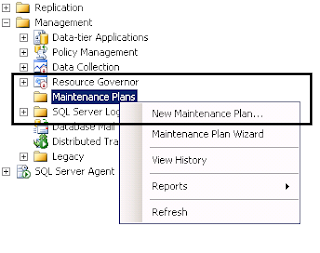
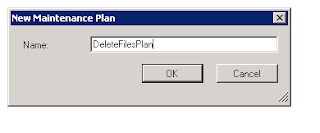



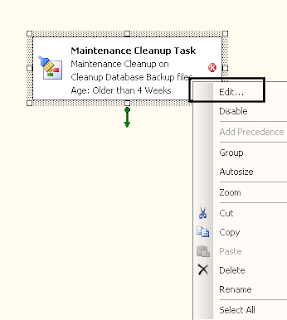

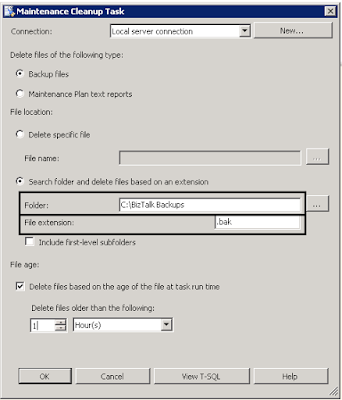
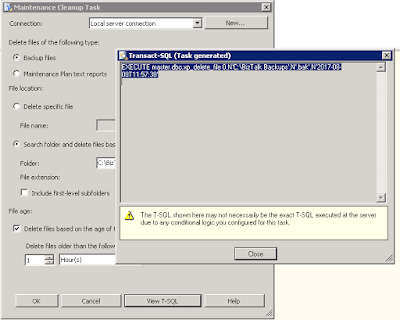


1 comment:
I executed the script "Restore VerifyOnly From Disk = 'C:\Temp\AB_Elect.bak'
The following is what I received:
----------------------------------------------------------
Msg 3169, Level 16, State 1, Line 3
The database was backed up on a server running version 8.00.2066. That version is incompatible with this server, which is running version 15.00.2080. Either restore the database on a server that supports the backup or, use a backup that is compatible with this server.
Msg 3013, Level 16, State 1, Line 3
VERIFY DATABASE is terminating abnormally.
Completion time: 2022-01-11T14:20:04.7955448-08:00"
----------------------------------------------------------
Is there another way to restore an old backup to a new SQL server?
Post a Comment